"Nothing exists except atoms and empty space; everything else is opinion."
– Democritus (460 BC — 370 BC)
Greek Philosopher and Mathematician
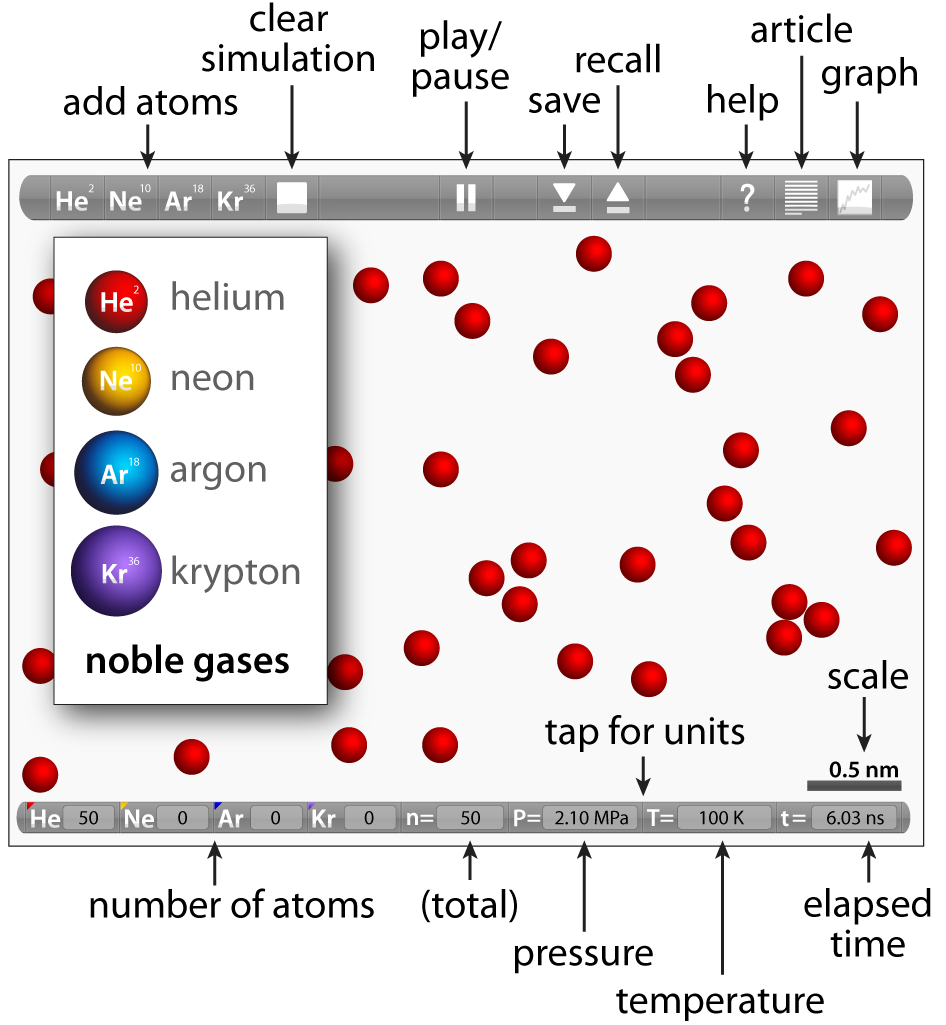
|
The Interaction Menu (top bar)Add Atoms: Click on any of the buttons to add a single atom — helium (He), neon (Ne), argon (Ar), or Krypton (Kr). Hold any of the buttons down to continue to add atoms. Clear Simulation: Click this button to remove all atoms. Play/Pause: Click these buttons to pause the simulation or to resume the simulation. When the simulation is paused, you can tap an atom to bring up the option to delete the atom from the simulation. You can also move atoms around within the simulation. Save: Click this button to save the current state of the simulation. The names of the state will be populated during the simulation beginning with "State 1". Recall: Click this button to recall or reload one the previously saved states (a drop down list of saved states will appear). Help: Opens this document. Article: Opens a document about "Atoms in Motion", the states of matter, the ideal gas laws, and more. Graph: Click this button to show or hide a dynamic graphing pallet. |
The Display Menu (bottom bar)
Number of Atoms: Displays the number of atoms for each element type and the total number of atoms in the simulation.
Pressure: Displays the current pressure in the simulation in MPa. By tapping the display bar you can select units: kilopascals (KPa), megapascals (MPa), or pounds per square inch (PSI).
Temperature: Displays the current temperature in the simulation in degrees Kelvin (°K). By tapping the display bar you can select units: Kelvin (°K), Celsius (°C), or Fahrenheit (°F). Swiping your finger up or down inside of the simulation with raise or lower the temperature — you can also shake the iPad to increase the temperature.
Elapsed Time: Displays the elapsed time of the simulation in nanoseconds (ns).
Scale Bar: This is a dynamic display of where the length of the dark bar is given in nanometers (nm). Both the length of the bar and the values will adjust dynamically depending on the size of the simulation. Zooming in and out of the simulation changes the size of the simulation.
Interacting with the Simulation
Changing Temperature
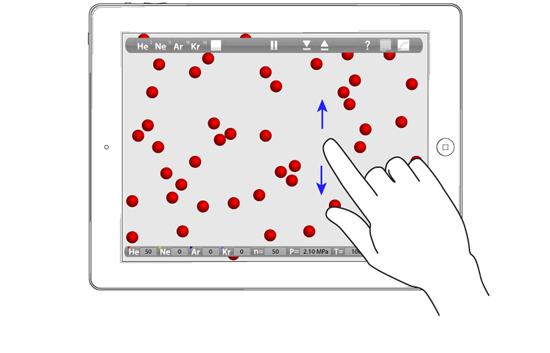
|
Swipe your finger up or down within the simulation to increase or decrease the temperature. |
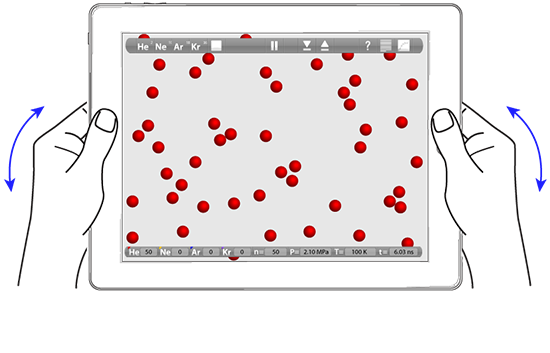
|
You can also increase the temperature in the simulation by shaking the iPad. |
Changing the Simulation Volume
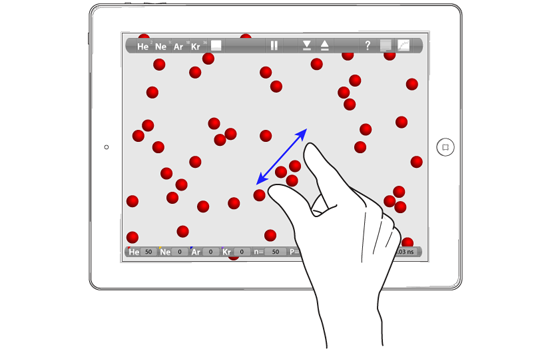
|
Pinch to zoom in and out on a particular region of the simulation. The atoms will appear larger or smaller depending on the size of the simulation. |
Select, Move, or Delete an Atom
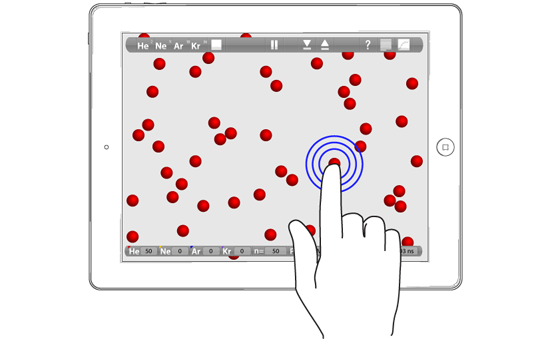
|
To set the position of an individual atom, simply tap and hold the atom with your finger. Once you have "grabbed" an atom you can move it about within the simulation and it will continue to interact with the other atoms. When you release the atom it will stay in its current location. |
Throwing an Atom
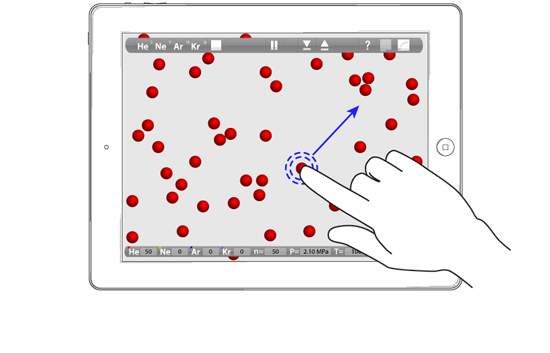
|
After you have selected an atom you can also throw it! This will add significant kinetic energy and temperature to the simulation. |
Enjoy the Atoms!